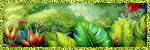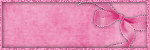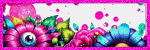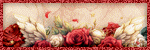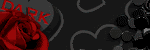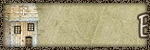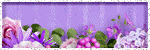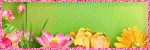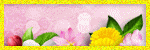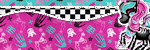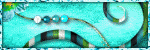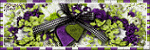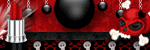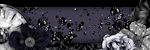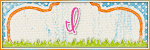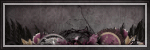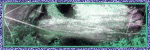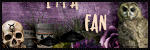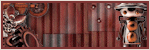03 July 2010
Winged Goddess
3:44 PM
| Posted by
Kelly
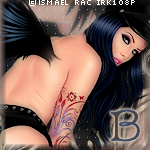 Please click the above images to view full size.
This tutorial was written by me on 3 July 2010. Any similarity to other tuts is not intentional.
Supplies:
Tube of choice and close up. I used the awesome art of Ismael Rac. If you want to use his work you can purchase a license and tube HERE
Scrapkit : All you need is a flower. I used Amour by Graphics Funhouse, & it's a gorgeous kit!!! You can get it HERE
Filters : Mura Meister Copies, Almathera A Halo, Xero Porcelain
Font : I used Plus de Vagues NF
Let's start!
Open a new canvas 600 x 250. Copy & paste your tube. Effects Mura Meister Copies:
Please click the above images to view full size.
This tutorial was written by me on 3 July 2010. Any similarity to other tuts is not intentional.
Supplies:
Tube of choice and close up. I used the awesome art of Ismael Rac. If you want to use his work you can purchase a license and tube HERE
Scrapkit : All you need is a flower. I used Amour by Graphics Funhouse, & it's a gorgeous kit!!! You can get it HERE
Filters : Mura Meister Copies, Almathera A Halo, Xero Porcelain
Font : I used Plus de Vagues NF
Let's start!
Open a new canvas 600 x 250. Copy & paste your tube. Effects Mura Meister Copies:
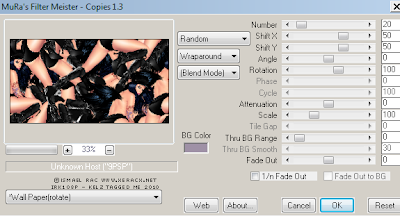 Duplicate. Adjust blur, gausian blur, 3. Effects Xero Emphasis
Duplicate. Adjust blur, gausian blur, 3. Effects Xero Emphasis
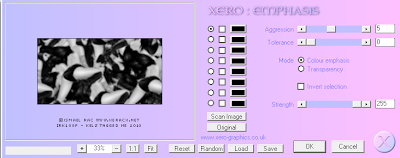 Change the blend mode to Luminance Legacy and lower the opacity to 46. On the original, change the blend mode to soft light.
Make sure you are on the top layer, Effects, Texture weave
Change the blend mode to Luminance Legacy and lower the opacity to 46. On the original, change the blend mode to soft light.
Make sure you are on the top layer, Effects, Texture weave
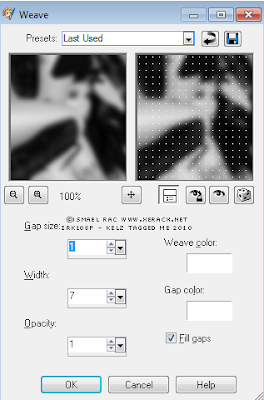 Copy & paste your tube, re-size. Adjust, sharpen, unsharpen mask
Copy & paste your tube, re-size. Adjust, sharpen, unsharpen mask
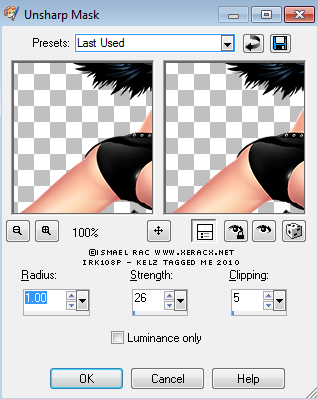 Effects Xero Porcelain at the default settings, but change the Blue channel to O. Drop Shadow. I love Lokas 3D filter & use it at these settings.
Effects Xero Porcelain at the default settings, but change the Blue channel to O. Drop Shadow. I love Lokas 3D filter & use it at these settings.
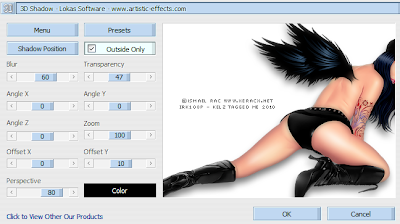 Copy & paste your close up tube under your main tube layer. Image mirror. Resize about 80%. Change the blend mode to Luminance Legacy & lower the opacity to about 58.
Copy & paste your flower, re-size to suit, I re-sized mine 45%. Drop shadow. I duplicated mine a couple of times & placed them around the tag.
Hide your main tube layer & merge visible. Effects Almathera A Halo with these settings
Copy & paste your close up tube under your main tube layer. Image mirror. Resize about 80%. Change the blend mode to Luminance Legacy & lower the opacity to about 58.
Copy & paste your flower, re-size to suit, I re-sized mine 45%. Drop shadow. I duplicated mine a couple of times & placed them around the tag.
Hide your main tube layer & merge visible. Effects Almathera A Halo with these settings
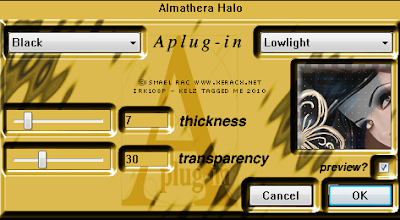 This is the point where I start my AV. Copy merged. Open a new canvas 150 x 150 and paste as a new layer. Image re-size 80%, image mirror. Move it around until you like the bits showing! Crop.
Apply the same Almathera filter used in the tag.
Add your name & copyright to tag & AV & you're finished!
These are some samples made by friends. This tut was featured at the Zone recently, so I have a few to show you. Awesome, aren't they?
As always, click to see full size tags.
This set was made by Inge, thank you hun!!
This is the point where I start my AV. Copy merged. Open a new canvas 150 x 150 and paste as a new layer. Image re-size 80%, image mirror. Move it around until you like the bits showing! Crop.
Apply the same Almathera filter used in the tag.
Add your name & copyright to tag & AV & you're finished!
These are some samples made by friends. This tut was featured at the Zone recently, so I have a few to show you. Awesome, aren't they?
As always, click to see full size tags.
This set was made by Inge, thank you hun!!

 This one was made by Beverly, who is a very good friend, and a very good tagger!
This one was made by Beverly, who is a very good friend, and a very good tagger!

 These two were made by sherribabe, thanks hun!!
These two were made by sherribabe, thanks hun!!




Labels:Tutorials Forum Set | 0
comments
30 June 2010
FOR MY AI KITS -
TOU
Kelly's AI Artroom
https://kelzkrazykorner.blogspot.com
My kits are for Personal use only. Elements in this kit were created by me.
Credits -
If using an artist's tube credit should be -
©Artist name, artist url as per artist's TOU
If using my tubes -
AI tube generated by Kelly's AI Artroom
If using my kit only -
Scrapkit by Kelly's AI Artroom
You MAY -
- recolour elements to suit your needs
- use in tutorials with a link to my blog. I love to see what you make, and would love it if you pop a link to your tut in my chatbox!
- create clusters with credit
- create blogs with credit, ONLY if doing them FREE of charge.
You MAY NOT -
- share this kit
- claim as your own creation
- alter items and claim as your own
- mix my kits with other designer's kits
FOR TUTORIALS AND OTHER ITEMS - My creations are my own, please respect that, and don't claim them as yours.
Group/forum owners, of course you can use my tuts in your groups if you want to. I would love to see any tags made with my tuts!
You can contact me via email at 2021kellyp@gmail.com or add a comment on my chat box.
TOU
Kelly's AI Artroom
https://kelzkrazykorner.blogspot.com
My kits are for Personal use only. Elements in this kit were created by me.
Credits -
If using an artist's tube credit should be -
©Artist name, artist url as per artist's TOU
If using my tubes -
AI tube generated by Kelly's AI Artroom
If using my kit only -
Scrapkit by Kelly's AI Artroom
You MAY -
- recolour elements to suit your needs
- use in tutorials with a link to my blog. I love to see what you make, and would love it if you pop a link to your tut in my chatbox!
- create clusters with credit
- create blogs with credit, ONLY if doing them FREE of charge.
You MAY NOT -
- share this kit
- claim as your own creation
- alter items and claim as your own
- mix my kits with other designer's kits
FOR TUTORIALS AND OTHER ITEMS - My creations are my own, please respect that, and don't claim them as yours.
Group/forum owners, of course you can use my tuts in your groups if you want to. I would love to see any tags made with my tuts!
You can contact me via email at 2021kellyp@gmail.com or add a comment on my chat box.
Labels:TOU | 0
comments
29 June 2010
Soft Light
8:14 PM
| Posted by
Kelly
I wrote this tut on 29 June 2010 from my own ideas. Any similarity to other tuts is not intentional.
I am using the amazing art of Ida Larsen which I purchased when she sold at My PSP Tubes
Supplies:
No kit but you will need a frame and a butterfly or other element
Font of choice - I used Ransom Clearcut NF
Filters - Mura Meister Copies
Filter Factory Gallery D, infini tiles, Toadies superchecker
Open a new canvas 600 x 250, floodfill white. Copy and paste your tube or image, I used a close up tube. If you use a tube, you might want to feather any hard edges. Using your selection tool, select the bottom edge, selections modify feather 25 then press delete a couple of times. Mura Meister copies settings below:
Duplicate this layer. Effects Filter Factory Gallery D, infini tiles with these settings:
Effects, Edge effects, Enhance. Change the blend mode to soft light. Duplicate this layer.
Effects Toadies superchecker, mapping strength 54 (best to import to Filters Unlimited). I kept the Blend mode at Soft Light, you might like the look of something else.
Copy and paste one of the frames as a new layer. Image resize 50%. Image, rotate 40 Left. Duplicate, image flip, image mirror. Re-size 65%. See my sample for placement or put it wherever it looks best. Drop shadow. Merge frame layers. Duplicate this layer. On the original layer, apply Effects Xenofex1 Stamper, stamp width 26. Change the blend mode of the top layer to multiply. Lower the opacity of the original layer to about 46 and the duplicated layer to 66, or whatever looks good! Merge the 2 frame layers, drop Shadow.
Copy and paste your tube as a new layer and position where you want it. Effects Xero Porcelain, default settings, but lower the blue channel a bit, mine is at 27. Play around with the opacity settings on your layers, other than your tube layer. This will depend on the colours in your tube. You might want to duplicate your tube, mirror it, resize it, the options are endless!
Crop layers merged opaque to avoid overhang!
New raster layer, fill will a colour from your tube. Selections select all, selections modify contract by 1, delete, deselect. Drop Shadow.
Copy and paste a butterfly or flower or bow or any other element! I used a few bits and pieces and lowered the opacity as this suited my tag. Drop shadow.
At this point we'll start the AV. This is what I always do for my AVs, if you have a different method, to that, it's your tag!
Open a new canvas 150 x 150. Copy merged and paste on the AV canvas. Resize 80%. Image mirror. Move it around until you find what you want to appear in your AV! Crop. New raster layer, fill will a colour from your tube. Selections select all, selections modify contract by 1, delete, deselect. Drop Shadow.
Back to your tag - Add your name. I added a gradient glow in a colour from my tube, then a drop shadow.
Finish off your AV with name & credits & your finished!!
I am using the amazing art of Ida Larsen which I purchased when she sold at My PSP Tubes
Supplies:
No kit but you will need a frame and a butterfly or other element
Font of choice - I used Ransom Clearcut NF
Filters - Mura Meister Copies
Filter Factory Gallery D, infini tiles, Toadies superchecker
Open a new canvas 600 x 250, floodfill white. Copy and paste your tube or image, I used a close up tube. If you use a tube, you might want to feather any hard edges. Using your selection tool, select the bottom edge, selections modify feather 25 then press delete a couple of times. Mura Meister copies settings below:
Duplicate this layer. Effects Filter Factory Gallery D, infini tiles with these settings:
Effects, Edge effects, Enhance. Change the blend mode to soft light. Duplicate this layer.
Effects Toadies superchecker, mapping strength 54 (best to import to Filters Unlimited). I kept the Blend mode at Soft Light, you might like the look of something else.
Copy and paste one of the frames as a new layer. Image resize 50%. Image, rotate 40 Left. Duplicate, image flip, image mirror. Re-size 65%. See my sample for placement or put it wherever it looks best. Drop shadow. Merge frame layers. Duplicate this layer. On the original layer, apply Effects Xenofex1 Stamper, stamp width 26. Change the blend mode of the top layer to multiply. Lower the opacity of the original layer to about 46 and the duplicated layer to 66, or whatever looks good! Merge the 2 frame layers, drop Shadow.
Copy and paste your tube as a new layer and position where you want it. Effects Xero Porcelain, default settings, but lower the blue channel a bit, mine is at 27. Play around with the opacity settings on your layers, other than your tube layer. This will depend on the colours in your tube. You might want to duplicate your tube, mirror it, resize it, the options are endless!
Crop layers merged opaque to avoid overhang!
New raster layer, fill will a colour from your tube. Selections select all, selections modify contract by 1, delete, deselect. Drop Shadow.
Copy and paste a butterfly or flower or bow or any other element! I used a few bits and pieces and lowered the opacity as this suited my tag. Drop shadow.
At this point we'll start the AV. This is what I always do for my AVs, if you have a different method, to that, it's your tag!
Open a new canvas 150 x 150. Copy merged and paste on the AV canvas. Resize 80%. Image mirror. Move it around until you find what you want to appear in your AV! Crop. New raster layer, fill will a colour from your tube. Selections select all, selections modify contract by 1, delete, deselect. Drop Shadow.
Back to your tag - Add your name. I added a gradient glow in a colour from my tube, then a drop shadow.
Finish off your AV with name & credits & your finished!!
Labels:Tutorials Forum Set | 2
comments
Happy New Year
7:20 PM
| Posted by
Kelly
This is the first tut I ever wrote! It was written on 27 Dec 2009 for a challenge in a group I belonged to.
I have updated this tut on 25 September 2022 as the previous kit I used is no longer available.
Supplies - tube and close up of choice, I used a gorgeous tube by Jenny at Elegence Fly. You can purchase the tube HERE.
Scrapkit - Happy New Year 2016 by Danielae. This kit is free and you can download this kit at PicsForDesign HERE
Mask of choice - I used Becky 009 but you can choose any mask you have.
Font - I used Heartworld which you can download HERE
Let's go!
Open a blank canvas 800 x 800, floodfill white.
Open a new raster layer, selections, select all. Choose a paper (I used paper 4) and paste into selection, select none. Layers load mask from disk, choose your mask, merge group. You might need to move your mask layer around a bit to get the effect you want.
Copy and paste a frame onto your canvas and resize if necessary. I used element 46, re-size if you want. Using your magic wand, click inside the frame. Selections modify expand by 3. Copy another paper (I used paper 2), selections invert delete. Don't deselect yet.
Copy and paste your close up tube below your frame. If you use a clock frame, make sure the hands of the clock are not up her nose or in her mouth! Once you have the tube placed the way you want it, selections invert delete then select none. Duplicate your tube. On the duplicate, adjust blur, gaussian blur 3. Change the blend mode to soft light. On the original tube layer, go to effects Xero porcelain with the default settings. Drop shadow and change the blend mode to luminance legacy. Lower the opacity of both tube layers to suit your tag. Mine are at 66 (duplicate) and 86 (original). Play with your blend modes if mine don't suit your tag
Copy and paste your main tube
I needed to move my frame/paper/tube over to right so I merged these layers,
Choose elements from the kit and place them where you like them. I used element 25 - champagne bottle, element 22 - ribbon banner, 40 Happy New Year Wordart, 4 - bling and 27 - bow.
Close off your background layer and crop your tag. Re-size to your liking. Add your name and copyright credits.
Add some sparkles!!
That's it finished! Thanks for trying my tut and I hope you liked it!!
This is the result of the original tut.
Labels:Tutorials FTU | 0
comments
28 June 2010
Tidying up
9:35 PM
| Posted by
Kelly
I don't think anyone is here looking, but if you are, I'm learning all about blogger & trying to get this looking how I want it!! Making slow progress!
27 June 2010
Making Progress!!!!
10:41 PM
| Posted by
Kelly
I've got colour wooo hooooo! And I'm hoping you can see pretty pics lol. Will be more stuff with substance here sometime soon, I Hope!!
Making Progress!!!!
Making Progress!!!!
Subscribe to:
Posts
(Atom)
CHAT
Forum I'm At!!
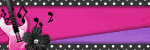
Search This Blog
Categories
Archives
-
►
2025
(28)
- ► 15 Jun - 22 Jun (2)
- ► 1 Jun - 8 Jun (3)
- ► 25 May - 1 Jun (1)
- ► 18 May - 25 May (2)
- ► 11 May - 18 May (1)
- ► 4 May - 11 May (1)
- ► 27 Apr - 4 May (1)
- ► 20 Apr - 27 Apr (4)
- ► 13 Apr - 20 Apr (3)
- ► 6 Apr - 13 Apr (6)
- ► 30 Mar - 6 Apr (3)
- ► 16 Mar - 23 Mar (1)
-
►
2024
(1)
- ► 28 Apr - 5 May (1)
-
►
2022
(40)
- ► 4 Dec - 11 Dec (1)
- ► 20 Nov - 27 Nov (2)
- ► 13 Nov - 20 Nov (3)
- ► 6 Nov - 13 Nov (5)
- ► 30 Oct - 6 Nov (5)
- ► 23 Oct - 30 Oct (2)
- ► 16 Oct - 23 Oct (2)
- ► 9 Oct - 16 Oct (10)
- ► 2 Oct - 9 Oct (5)
- ► 25 Sep - 2 Oct (4)
- ► 18 Sep - 25 Sep (1)
-
►
2013
(4)
- ► 2 Jun - 9 Jun (2)
- ► 19 May - 26 May (2)
-
►
2012
(38)
- ► 18 Nov - 25 Nov (2)
- ► 30 Sep - 7 Oct (4)
- ► 23 Sep - 30 Sep (12)
- ► 16 Sep - 23 Sep (8)
- ► 9 Sep - 16 Sep (1)
- ► 2 Sep - 9 Sep (3)
- ► 19 Aug - 26 Aug (1)
- ► 15 Jul - 22 Jul (1)
- ► 3 Jun - 10 Jun (1)
- ► 22 Apr - 29 Apr (2)
- ► 29 Jan - 5 Feb (1)
- ► 22 Jan - 29 Jan (2)
-
►
2011
(9)
- ► 13 Nov - 20 Nov (1)
- ► 3 Jul - 10 Jul (1)
- ► 26 Jun - 3 Jul (1)
- ► 19 Jun - 26 Jun (1)
- ► 12 Jun - 19 Jun (3)
- ► 29 May - 5 Jun (2)
-
▼
2010
(21)
- ► 26 Dec - 2 Jan (3)
- ► 12 Dec - 19 Dec (1)
- ► 28 Nov - 5 Dec (1)
- ► 14 Nov - 21 Nov (2)
- ► 10 Oct - 17 Oct (1)
- ► 12 Sep - 19 Sep (1)
- ► 22 Aug - 29 Aug (1)
- ► 15 Aug - 22 Aug (3)
- ► 1 Aug - 8 Aug (2)
-
►
2009
(1)
- ► 9 Aug - 16 Aug (1)
Contributors
- Kelly
- Hello and welcome to my blog! I have been in the psp world for over 20 years. I've recently started making AI kits and I'm loving it. I hope you'll find something you like here.