06 October 2012
Deeply Loved
8:04 PM
| Posted by
Kelly
This tutorial was written by me on 6 October 2012 and updated on 26 September 2022. Any similarity to other tutorials is not intentional.
Supplies:
Tube of choice - I have used a gorgeous Amber tube. If you want to use the same tube you can purchase it and a license to use it at VM Artists HERE
Scrapkit - I used a fantastic kit by Doodle by Design called Deeply Loved, thanks so much hun! You can purchase this kit HERE
Template - I used one by Melissa called MC_Misfit_RectangleTemplate3. This was created for the Creative Misfits blog. You can download it HERE. It's in the post dated 11 March 2012.
Mask - I used the ever popular WSL 84, download it HERE
Font - I used Brush Script MT, which you can download HERE
Don't forget to leave some love when you download!
Let's start!!
Open your template and shift d to duplicate it, close the original. Delete the credits layer (raster 5). Image, re-size, change the resolution to 72 and the size to 100%. Crop your tag and then Image, canvas size 846 x 614.
Create a new raster layer and make it the bottom layer. Fill white.
On raster 1, selections, select all, float/defloat selections modify 3. Create a new raster layer. Copy and paste paper 19 into selection, select none. Delete the original raster 1 layer.
On the bottom merged layer, float/defloat and fill a new raster layer with a colour to suit your tag. Drop shadow. Delete the original template layer.
On the middle merged layer, float/defloat etc and use paper 17.
Float/defloat raster 2, create a new raster layer and fill with a colour or gradient to suit your tag. Copy and paste your tube, selections, invert, delete, select none, Duplicate the tube and mirror then place between the frame. Merge the tubes. Effects, xero, porcelain on default settings but change the softness to 15 and the blue channel to 0. Duplicate the tube and on the top tube adjust blur, gaussian blur 4 and change the blend mode to soft light. Drop shadow the bottom tube and change the blend mode to Luminance legacy.
On the top merged template layer, float/defloat and fill a new raster layer with a colour to suit your tag. Drop shadow and delete the original template layer.
On raster 4 float/defloat, create a new raster layer and fill with a colour or gradient to suit your tag. Copy and paste your tube, selections, invert, delete, select none. Effects, xero, porcelain on default settings but change the softness to 15 and the blue channel to 0. Duplicate the tube and on the top tube adjust blur, gaussian blur 4 and change the blend mode to multiply. Drop shadow the bottom tube and change the blend mode to Soft Light or another blend to suit your tag.
On raster 3 layer, float/defloat and fill a new raster layer with a colour to suit your tag. Drop shadow and delete the original template layer.
Copy and paste element 1, re-size 35% and place at the bottom left of your tag.
Copy and paste element 26, wine glass and re-size 35%, place bottom left of your tag, under the shoe.
Copy and paste element 6, re-size 40% and place at the top left of your tag. Duplicate, image mirror.
Copy and paste element 50, re-size 40% and place at the bottom right of your tag.
Copy and paste element 48, re-size 50% and place under your chocolate box.
Copy and paste your tube, effects xero radiance, just hit random until you see an effect you like. Duplicate the tube, and on the copy, adjust blur, gaussian blur 4. Change the blend mode to soft light. Drop shadow the original layer.
Create a new raster layer above your bottom layer and fill with a paper, colour or gradient. Apply your mask and merge group.
Add some sparkles.
Add your name, crop and re-size your tag, and add your artist's copyright & you're finished!
This was the original sample tag

Labels:Tutorials PTU
Subscribe to:
Post Comments
(Atom)
CHAT
Forum I'm At!!
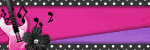
Search This Blog
Archives
-
►
2025
(71)
- ► 28 Dec - 4 Jan (3)
- ► 21 Dec - 28 Dec (2)
- ► 14 Dec - 21 Dec (2)
- ► 7 Dec - 14 Dec (2)
- ► 30 Nov - 7 Dec (2)
- ► 23 Nov - 30 Nov (2)
- ► 16 Nov - 23 Nov (4)
- ► 26 Oct - 2 Nov (1)
- ► 12 Oct - 19 Oct (1)
- ► 5 Oct - 12 Oct (3)
- ► 28 Sep - 5 Oct (1)
- ► 21 Sep - 28 Sep (1)
- ► 14 Sep - 21 Sep (1)
- ► 7 Sep - 14 Sep (2)
- ► 31 Aug - 7 Sep (3)
- ► 10 Aug - 17 Aug (1)
- ► 3 Aug - 10 Aug (2)
- ► 27 Jul - 3 Aug (1)
- ► 20 Jul - 27 Jul (2)
- ► 13 Jul - 20 Jul (1)
- ► 6 Jul - 13 Jul (1)
- ► 29 Jun - 6 Jul (2)
- ► 22 Jun - 29 Jun (3)
- ► 15 Jun - 22 Jun (2)
- ► 1 Jun - 8 Jun (3)
- ► 25 May - 1 Jun (1)
- ► 18 May - 25 May (2)
- ► 11 May - 18 May (1)
- ► 4 May - 11 May (1)
- ► 27 Apr - 4 May (1)
- ► 20 Apr - 27 Apr (4)
- ► 13 Apr - 20 Apr (3)
- ► 6 Apr - 13 Apr (6)
- ► 30 Mar - 6 Apr (3)
- ► 16 Mar - 23 Mar (1)
-
►
2024
(1)
- ► 28 Apr - 5 May (1)
-
►
2022
(40)
- ► 4 Dec - 11 Dec (1)
- ► 20 Nov - 27 Nov (2)
- ► 13 Nov - 20 Nov (3)
- ► 6 Nov - 13 Nov (5)
- ► 30 Oct - 6 Nov (5)
- ► 23 Oct - 30 Oct (2)
- ► 16 Oct - 23 Oct (2)
- ► 9 Oct - 16 Oct (10)
- ► 2 Oct - 9 Oct (5)
- ► 25 Sep - 2 Oct (4)
- ► 18 Sep - 25 Sep (1)
-
►
2013
(4)
- ► 2 Jun - 9 Jun (2)
- ► 19 May - 26 May (2)
-
▼
2012
(38)
- ► 18 Nov - 25 Nov (2)
- ▼ 30 Sep - 7 Oct (4)
- ► 23 Sep - 30 Sep (12)
- ► 16 Sep - 23 Sep (8)
- ► 9 Sep - 16 Sep (1)
- ► 2 Sep - 9 Sep (3)
- ► 19 Aug - 26 Aug (1)
- ► 15 Jul - 22 Jul (1)
- ► 3 Jun - 10 Jun (1)
- ► 22 Apr - 29 Apr (2)
- ► 29 Jan - 5 Feb (1)
- ► 22 Jan - 29 Jan (2)
-
►
2011
(9)
- ► 13 Nov - 20 Nov (1)
- ► 3 Jul - 10 Jul (1)
- ► 26 Jun - 3 Jul (1)
- ► 19 Jun - 26 Jun (1)
- ► 12 Jun - 19 Jun (3)
- ► 29 May - 5 Jun (2)
-
►
2010
(21)
- ► 26 Dec - 2 Jan (3)
- ► 12 Dec - 19 Dec (1)
- ► 28 Nov - 5 Dec (1)
- ► 14 Nov - 21 Nov (2)
- ► 10 Oct - 17 Oct (1)
- ► 12 Sep - 19 Sep (1)
- ► 22 Aug - 29 Aug (1)
- ► 15 Aug - 22 Aug (3)
- ► 1 Aug - 8 Aug (2)
- ► 27 Jun - 4 Jul (6)
-
►
2009
(1)
- ► 9 Aug - 16 Aug (1)


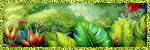
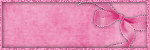

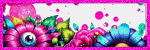

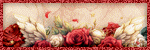
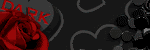

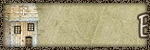

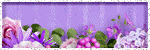
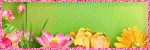
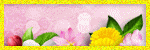


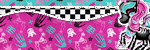

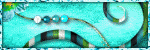
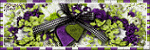
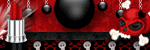
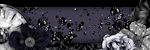
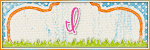
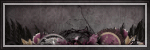
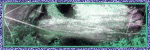
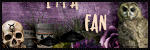
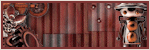




0 comments:
Post a Comment