05 September 2012
Pumpkin Karver
5:40 PM
| Posted by
Kelly
This tutorial was written by me on 5 September 2012 and updated on
1 October 2022. Any similarity to other tutorials is not intentional.
Supplies:
Tube of choice - I used a stunning tube by Chris Pastel. You can purchase the tube at his store HERE.
Scrapkit - I used an awesome PTU kit by Toxic Desirez which you can download HERE
Template - I used AR315_Template54. This awesome template is by Aqua, and you can download it HERE.
Filters - Xero Porcelain
Font of choice - Inspiration
Don't forget to leave some love when you download!
Let's start!
Open template, shift D to Duplicate and delete the original. Delete the credits layer, lower and upper glitter strips and lower pink strip. Close the background layer and crop. Image, canvas size 730 x 566 and under placement, click on the bottom left arrow to allow room for the tube to be placed on the right.
Open the background layer again.
Copy and paste your tube as the top layer. Effects xero porcelain, default settings but change the softness to 12. Duplicate the tube, and on the copy, adjust blur, gaussian blur 3. Change the blend mode to soft light. Drop shadow the original layer.
Now everything is off centre! Crop the tag again, and increase the canvas size to 730 x 600, this time clicking the centre diamond to have everything centred. You might know an easier way to do all this, so do that instead!
Increase the mask layer by about 110%. You can colour it if you like!
Upper glitter circle and lower glitter circle layers - add noise and drop shadow.
Upper Black Circle and Lower black circle layers - Selections, select all, float, defloat, new raster layer, fill with a gradient of your choice. Delete original template layer
Centre Black rectangle - Float/defloat, copy and paste paper 11 as a new layer, selections invert delete, select none. Drop shadow. Delete original template layer.
Copy and paste element frame 1, re-size 50%, drop shadow
Centre glitter rectangle - add noise, drop shadow
Centre pink rectangle - Float/defloat, new raster layer, fill with gradient. Select none, delete original template layer
Black rounded rectange 1 - Drop Shadow
Glitter rounded rectangle - add noise, drop shadow.
Black rounded rectangle 2 - Float/defloat, new raster layer, fill with gradient. Select none, delete original template layer
Pixel text layer - Manual colour correction, change text colour to black
Shape layer - Float/defloat, new raster layer, fill with colour to suit your tag. Paste your close up, selections invert delete, select none, delete original template layer. Effects xero porcelain, default settings but change the softness to 12. Duplicate the tube, and on the copy, adjust blur, gaussian blur 3. Change the blend mode to soft light. Drop shadow the original layer, change the blend mode to Luminance L.
Paste element hat, re-size 50% ,drop shadow.
Change the layer link toggle numbers on the poison, pretty and glitter wordart backing layers and move these layer down a bit.
On the Pretty and glitter wordart backing layers, change the colour to suit your tag, drop shadow the glitter wordart backing layer.
Copy and paste element skull re-size 28%
Crop your tag and re-size. Add some sparkles!
Add your name and your artist's copyright and you're finished!
This is the original sample tag
Labels:Tutorials FTU
Subscribe to:
Post Comments
(Atom)
CHAT
Forum I'm At!!
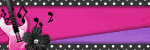
Search This Blog
Categories
Archives
-
►
2025
(62)
- ► 30 Nov - 7 Dec (2)
- ► 23 Nov - 30 Nov (2)
- ► 16 Nov - 23 Nov (4)
- ► 26 Oct - 2 Nov (1)
- ► 12 Oct - 19 Oct (1)
- ► 5 Oct - 12 Oct (3)
- ► 28 Sep - 5 Oct (1)
- ► 21 Sep - 28 Sep (1)
- ► 14 Sep - 21 Sep (1)
- ► 7 Sep - 14 Sep (2)
- ► 31 Aug - 7 Sep (3)
- ► 10 Aug - 17 Aug (1)
- ► 3 Aug - 10 Aug (2)
- ► 27 Jul - 3 Aug (1)
- ► 20 Jul - 27 Jul (2)
- ► 13 Jul - 20 Jul (1)
- ► 6 Jul - 13 Jul (1)
- ► 29 Jun - 6 Jul (2)
- ► 22 Jun - 29 Jun (3)
- ► 15 Jun - 22 Jun (2)
- ► 1 Jun - 8 Jun (3)
- ► 25 May - 1 Jun (1)
- ► 18 May - 25 May (2)
- ► 11 May - 18 May (1)
- ► 4 May - 11 May (1)
- ► 27 Apr - 4 May (1)
- ► 20 Apr - 27 Apr (4)
- ► 13 Apr - 20 Apr (3)
- ► 6 Apr - 13 Apr (6)
- ► 30 Mar - 6 Apr (3)
- ► 16 Mar - 23 Mar (1)
-
►
2024
(1)
- ► 28 Apr - 5 May (1)
-
►
2022
(40)
- ► 4 Dec - 11 Dec (1)
- ► 20 Nov - 27 Nov (2)
- ► 13 Nov - 20 Nov (3)
- ► 6 Nov - 13 Nov (5)
- ► 30 Oct - 6 Nov (5)
- ► 23 Oct - 30 Oct (2)
- ► 16 Oct - 23 Oct (2)
- ► 9 Oct - 16 Oct (10)
- ► 2 Oct - 9 Oct (5)
- ► 25 Sep - 2 Oct (4)
- ► 18 Sep - 25 Sep (1)
-
►
2013
(4)
- ► 2 Jun - 9 Jun (2)
- ► 19 May - 26 May (2)
-
▼
2012
(38)
- ► 18 Nov - 25 Nov (2)
- ► 30 Sep - 7 Oct (4)
- ► 23 Sep - 30 Sep (12)
- ► 16 Sep - 23 Sep (8)
- ► 9 Sep - 16 Sep (1)
- ► 19 Aug - 26 Aug (1)
- ► 15 Jul - 22 Jul (1)
- ► 3 Jun - 10 Jun (1)
- ► 22 Apr - 29 Apr (2)
- ► 29 Jan - 5 Feb (1)
- ► 22 Jan - 29 Jan (2)
-
►
2011
(9)
- ► 13 Nov - 20 Nov (1)
- ► 3 Jul - 10 Jul (1)
- ► 26 Jun - 3 Jul (1)
- ► 19 Jun - 26 Jun (1)
- ► 12 Jun - 19 Jun (3)
- ► 29 May - 5 Jun (2)
-
►
2010
(21)
- ► 26 Dec - 2 Jan (3)
- ► 12 Dec - 19 Dec (1)
- ► 28 Nov - 5 Dec (1)
- ► 14 Nov - 21 Nov (2)
- ► 10 Oct - 17 Oct (1)
- ► 12 Sep - 19 Sep (1)
- ► 22 Aug - 29 Aug (1)
- ► 15 Aug - 22 Aug (3)
- ► 1 Aug - 8 Aug (2)
- ► 27 Jun - 4 Jul (6)
-
►
2009
(1)
- ► 9 Aug - 16 Aug (1)
Contributors
- Kelly
- Hello and welcome to my blog! I have been in the psp world for over 20 years. I've recently started making AI kits and I'm loving it. I hope you'll find something you like here.


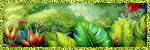
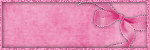

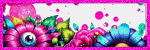

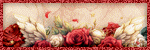
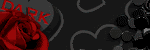

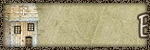

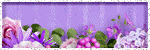
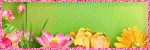
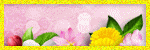


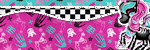

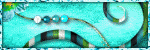
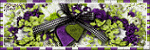
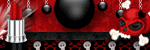
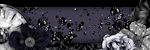
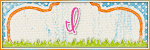
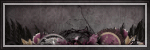
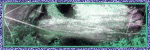
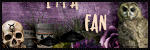
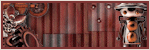




0 comments:
Post a Comment