18 August 2010
Milkshake Lust
8:47 PM
| Posted by
Kelly
This tutorial was written by me on 18 August 2010. Any similarity to other tutorials is not intentional.
I'm not a very good animator, but I've thrown a bling onto this one! Leave it out if you don't like it.
Supplies:
Tube of choice. I used the awesome art of my favourite artist, Ismael Rac. If you want to use the same art you must purchase a license HERE.
Scrapkit : BV Lust by Bel Vidotti, or any kit with a butterfly, ribbon and heart or other element. Bel's site isn't working so I can't give a link.
Filters : Mura Meister copies, Andrews Filter Collection 58
Font : I used Ekaterina Velikaya Two
Bling of choice, I used a flower from Twinky's Twinks!
She provides a tutorial also, you might like to make your own bling!
Let's start!
Copy and paste your butterfly, re-size 45%. Effects, Mura Meister copies, wallpaper rotate. Adjust blur, motion blur angle 315 strength 100. Effects, edge effects, enhance more. Duplicate, image flip, reduce opacity to 50. Merge visible.
Copy and paste a curly ribbon, I used element 8, re-size until you get an effect you like. Drop shadow.
Copy and paste the metal heart and re-size to your liking. Duplicate, image mirror. Merge the two heart layers. Lower the opacity to about 34, drop shadow.
Copy and paste your tube & place it to the left. Selections, select all, float, defloat. On your ribbon and metal heart layers, hit the delete key. This removes the effect from behind your tube layer. Select none.
Copy and paste your tube again and place it to the right. Duplicate, adjust blur, gaussian blur, 4. Change the blend mode to multiply or overlay, or something else if you like! Drop shadow the original layer.
Layers, new raster layer, floodfill with a colour for your border. Selections, select all, selections modify, contract by 1, delete. Drop shadow.
Effects, Andrews Filter Collection 58, Illusion Town.
Pre-set shape, rectangle. Using a medium colour in your background, foreground null, draw a rectangle across your tag. Convert to raster, lower the opacity to about 40.
Copy merged, we'll make the Avatar now. Open a new canvas 150 x 150. Paste the merged image, re-size 80%, image mirror. Place where it looks best & crop your tag. Do the same border and the Andrews filter effect. Add your name or initial and your artist's copyright.
Back to your main tag.
I added my name sort of roughly inside the rectangle. I lowered the opacity on my name layer to 60.
Add your artist's copyright.
Select your background layer, layers, view, current only. Copy and paste into Animation shop as a new image. Control L until you have 10 frames. Select all. Open your bling in ani shop, select all and drag into your background. There are better to ways to do this, but I haven't mastered them yet!
Back to psp, hide your background and unhide all other layers. Copy merged and paste into ani shop as a new image. Control L until you have 10 frames. Select all and drag into your background image again.
All done! Thank you for trying my tut!!
Labels:Tutorials Forum Set
Subscribe to:
Post Comments
(Atom)
CHAT
Forum I'm At!!
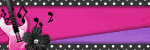
Search This Blog
Categories
Archives
-
►
2025
(49)
- ► 28 Sep - 5 Oct (1)
- ► 21 Sep - 28 Sep (1)
- ► 14 Sep - 21 Sep (1)
- ► 7 Sep - 14 Sep (2)
- ► 31 Aug - 7 Sep (3)
- ► 10 Aug - 17 Aug (1)
- ► 3 Aug - 10 Aug (2)
- ► 27 Jul - 3 Aug (1)
- ► 20 Jul - 27 Jul (2)
- ► 13 Jul - 20 Jul (1)
- ► 6 Jul - 13 Jul (1)
- ► 29 Jun - 6 Jul (2)
- ► 22 Jun - 29 Jun (3)
- ► 15 Jun - 22 Jun (2)
- ► 1 Jun - 8 Jun (3)
- ► 25 May - 1 Jun (1)
- ► 18 May - 25 May (2)
- ► 11 May - 18 May (1)
- ► 4 May - 11 May (1)
- ► 27 Apr - 4 May (1)
- ► 20 Apr - 27 Apr (4)
- ► 13 Apr - 20 Apr (3)
- ► 6 Apr - 13 Apr (6)
- ► 30 Mar - 6 Apr (3)
- ► 16 Mar - 23 Mar (1)
-
►
2024
(1)
- ► 28 Apr - 5 May (1)
-
►
2022
(40)
- ► 4 Dec - 11 Dec (1)
- ► 20 Nov - 27 Nov (2)
- ► 13 Nov - 20 Nov (3)
- ► 6 Nov - 13 Nov (5)
- ► 30 Oct - 6 Nov (5)
- ► 23 Oct - 30 Oct (2)
- ► 16 Oct - 23 Oct (2)
- ► 9 Oct - 16 Oct (10)
- ► 2 Oct - 9 Oct (5)
- ► 25 Sep - 2 Oct (4)
- ► 18 Sep - 25 Sep (1)
-
►
2013
(4)
- ► 2 Jun - 9 Jun (2)
- ► 19 May - 26 May (2)
-
►
2012
(38)
- ► 18 Nov - 25 Nov (2)
- ► 30 Sep - 7 Oct (4)
- ► 23 Sep - 30 Sep (12)
- ► 16 Sep - 23 Sep (8)
- ► 9 Sep - 16 Sep (1)
- ► 2 Sep - 9 Sep (3)
- ► 19 Aug - 26 Aug (1)
- ► 15 Jul - 22 Jul (1)
- ► 3 Jun - 10 Jun (1)
- ► 22 Apr - 29 Apr (2)
- ► 29 Jan - 5 Feb (1)
- ► 22 Jan - 29 Jan (2)
-
►
2011
(9)
- ► 13 Nov - 20 Nov (1)
- ► 3 Jul - 10 Jul (1)
- ► 26 Jun - 3 Jul (1)
- ► 19 Jun - 26 Jun (1)
- ► 12 Jun - 19 Jun (3)
- ► 29 May - 5 Jun (2)
-
▼
2010
(21)
- ► 26 Dec - 2 Jan (3)
- ► 12 Dec - 19 Dec (1)
- ► 28 Nov - 5 Dec (1)
- ► 14 Nov - 21 Nov (2)
- ► 10 Oct - 17 Oct (1)
- ► 12 Sep - 19 Sep (1)
- ► 22 Aug - 29 Aug (1)
- ► 1 Aug - 8 Aug (2)
- ► 27 Jun - 4 Jul (6)
-
►
2009
(1)
- ► 9 Aug - 16 Aug (1)
Contributors
- Kelly
- Hello and welcome to my blog! I have been in the psp world for over 20 years. I've recently started making AI kits and I'm loving it. I hope you'll find something you like here.


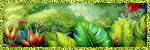
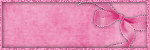

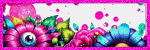

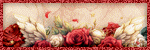
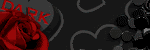

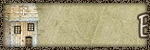

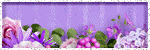
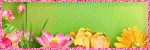
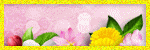


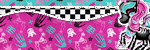

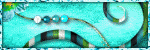
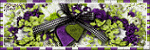
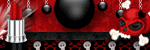
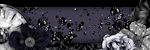
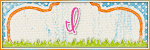
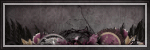
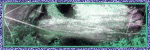
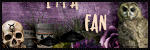
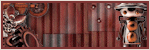




0 comments:
Post a Comment